Ovierviw
Registration forms serve as the gateway for users to sign up and become members of your site. With ACF Members, you can create multiple registration forms, and allows you to map specific roles and fields.
How to create a new registration form
To create a new registration form in ACF Members, navigate to your WordPress admin dashboard. From there, go to “ACF > Members > Forms”. This action will take you to the forms page, where you can see an overview of all your existing forms. At the top of this page, locate and click the “Add New” button. This will redirect you to the page where you can create your new registration form.
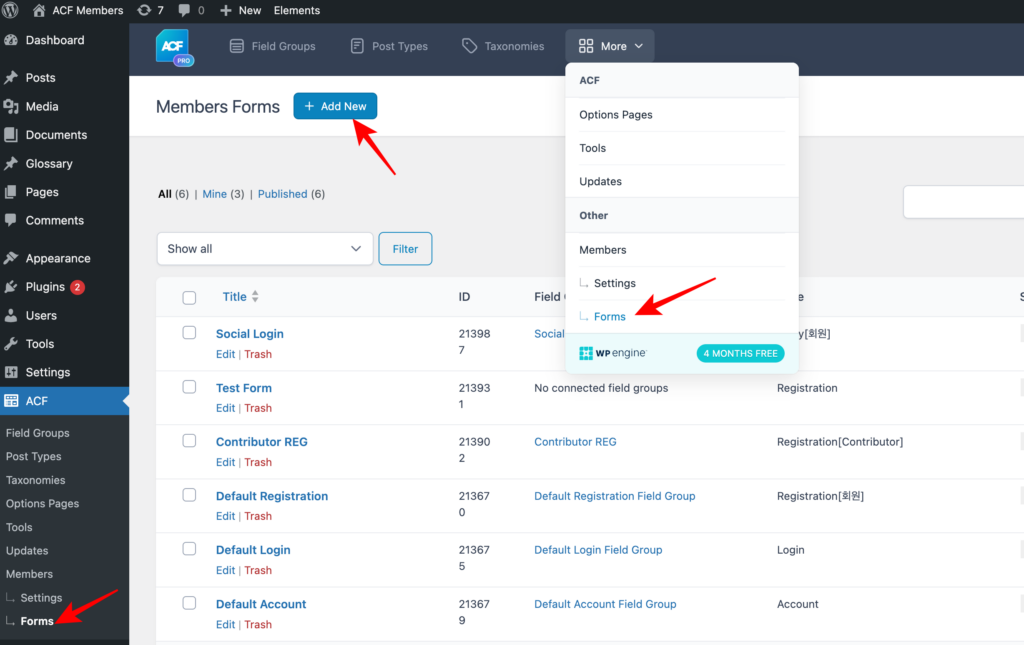
Form title
The first step to creating a new registration form is to give the form a title. The title is purely for identification purposes in the admin dashboard and will not appear anywhere on the front end of your site.
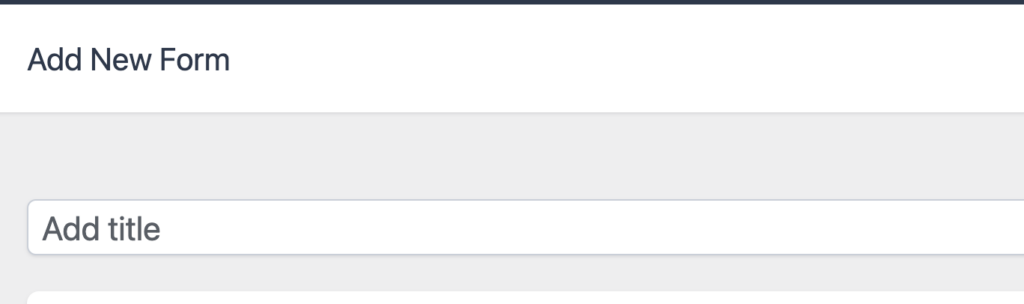
Select form type
Below the form title, you will see the ‘Form Type’ widget which is where you select the type of form you are wanting to create. Registration is the default selected form type so you won’t need to change anything here.

Registration role
You can assign a role to this form by selecting specific role from this field setting. If you do not assign a role to this form, any users signing up using this form will automatically be assigned the default user role. (Set from WP general options)

Registration Status
You can set the status of user after sign-up with this form.
- Auto approve: Users are automatically approved without any actions
- Require Email Activation: Users should activate their account with activation link sent to email provided while sign-up

Submit Button Text
You can change the submit button text. For registration forms the default text is “Submit” but you can change this to anything you like.
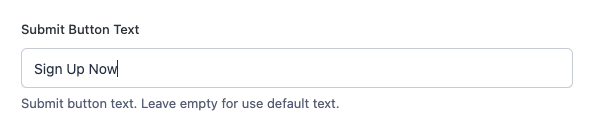
Save your draft form
Save your form to proceed with field group
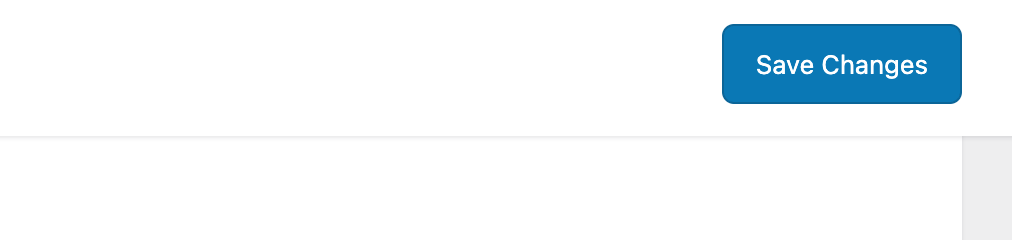
Create and link field groups to the form
Please refer to Link Field Groups to Form document.
Confirm the form is linked
Now you can see the linked field group from bottom of edit from screen.
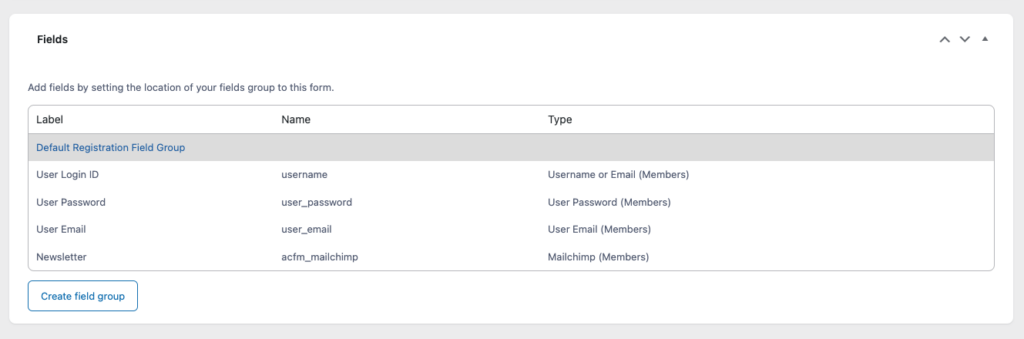
Now you can apply this form refer to “Insert Members Form to Page“